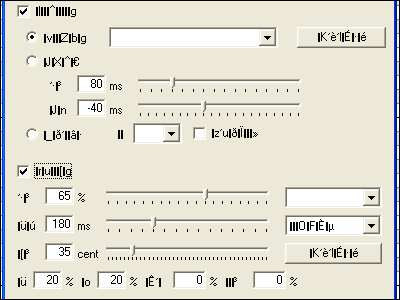This is an old revision of the document!
Installing UTAU
Installing UTAU is a simple process, and you shouldn't any problems with your program not working if you install it correctly. As of now we're going to talk about installing UTAU for PC, but later on an installation guide for OSX will be included.
Locale
The single most important thing to do in order to ensure that the program functions correctly is to set your locale to Japanese. Setting your locale to Japanese allows your computer to run UTAU with the ability to use non-unicode characters, such as Kanji, Katakana, and Hiragana. UTAU is programmed using these characters, and most Voicebanks and UST files use them. Using UTAU without locale can even cause problems as well, such as gibbersh instead of Japanese; think “?‘¶asa”. You need locale, and there's no way around it.
gibberish in UTAU without locale
Changing the locale to Japanese is fairly simple, but depending on what version of Windows you're running the steps will be different. Follow the steps below according to what OS you run, and you'll be good to go.
Changing locale to Japanese ―――――――――――――――――――――― ■Windows 10 Go to the Control Panel Click on Change date, time, or number formats, and then Region Click the Administrative tab, go to "Change System Locale", and select "Japanese (Japan)" from the drop-down menu Click OK Restart your computer ■Windows 8 Go to the Control Panel Click on Clock, Language and Region, and then Region Click the Administrative tab, go to "Change System Locale", and select "Japanese (Japan)" from the drop-down menu Click OK Restart your computer ■Windows 7 Go to the Control Panel Click on Regional and Language Options Click the Administrative tab, go to "Language for non-Unicode Programs", and select "Japanese (Japan)" from the drop-down menu Click OK Restart your computer ■Windows Vista Go to the Control Panel Click on Clock, Language and Region Click on Regional and Language Options Click the Administrative tab, go to "Change System Locale", and select "Japanese (Japan)" from the drop-down menu Click OK Restart your computer ■Windows XP Go to the Control Panel Click on Regional and Language Options Click the Advanced tab, go to "Language for non-Unicode Programs", and select"Japanese (Japan)" from the drop-down menu Click OK Restart your computer ※In order to change locale on Windows XP, XP Install discs are required. </textarea> </center> </p>
| OS | ||
|---|---|---|
| Windows 10 | ||
| Windows 8 | no colspan this time | |
| Windows Vista | Row 2 Col 2 | Row 2 Col 3 |